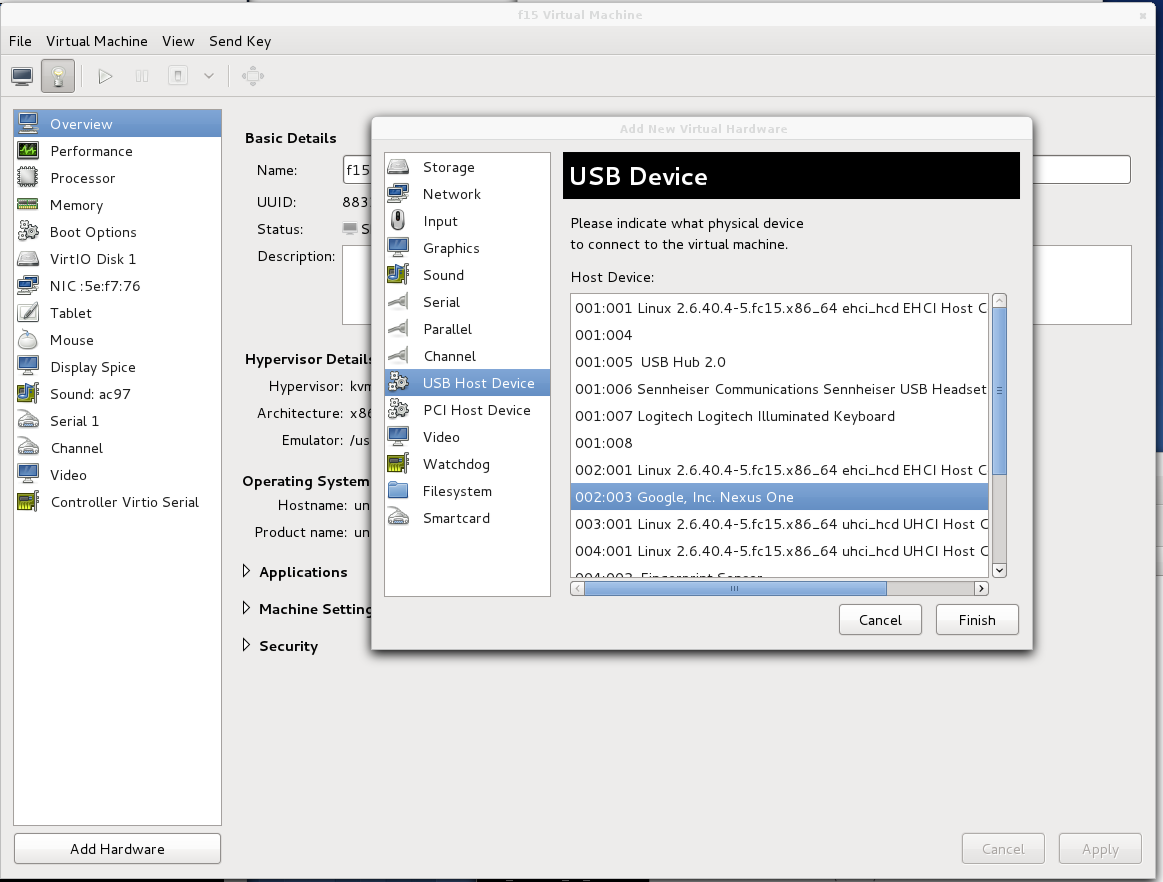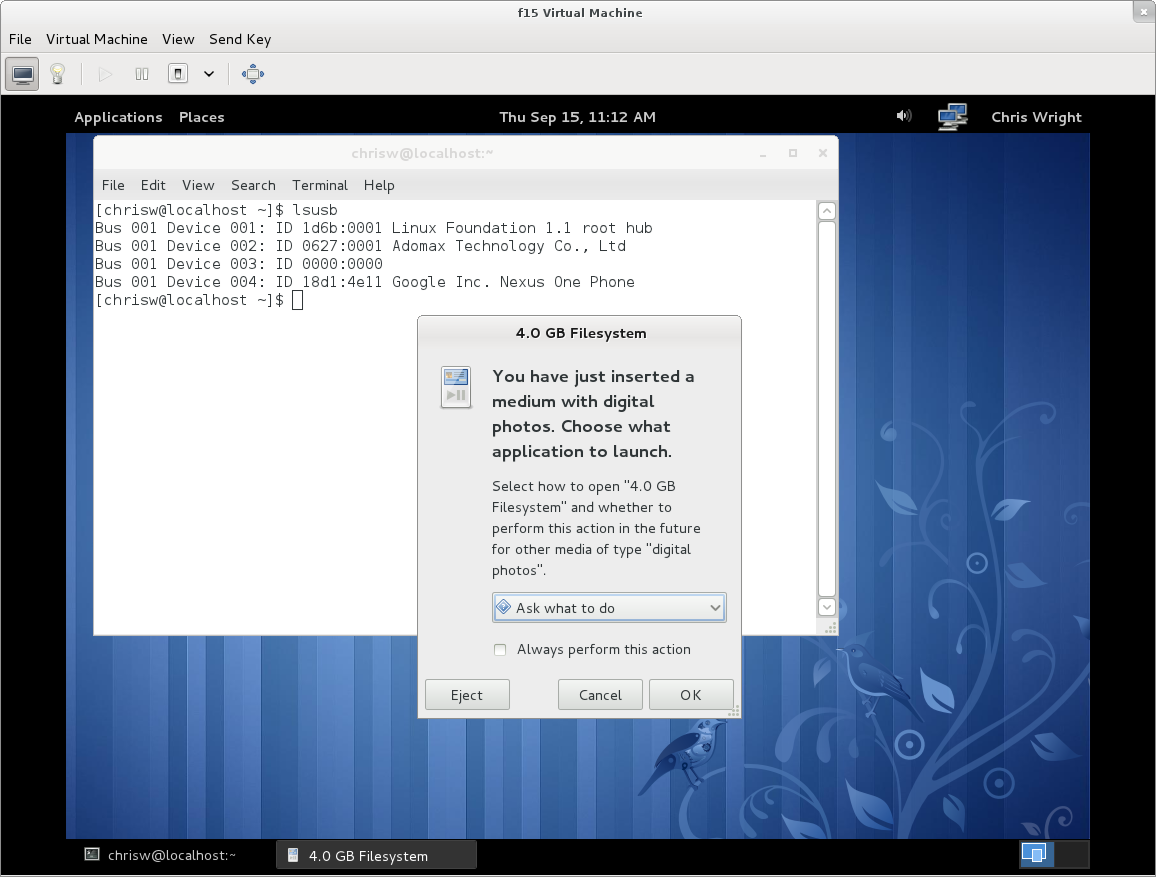USB Host Device Assigned to Guest: Difference between revisions
No edit summary |
No edit summary |
||
| Line 32: | Line 32: | ||
$ ls /media/[mountpoint] | $ ls /media/[mountpoint] | ||
Android/ data/ DCIM/ ... | Android/ data/ DCIM/ ... | ||
== Managed, using virt-manager == | |||
This assumes you already have created a VM using virt-manager. The VM is not running, and you'd like to add a USB host device to the VM. Start virt-manager, and open your VM by double clicking on it. Click the virtual hardware details (lightbulb). Now Click Add Hardware, and Choose USB Host Device. Here, we are choosing the same Phone device. | |||
[[Image:Screenshot-virt-manager-add-USB-device.png]] | |||
Now on the phone enable USB Mass Storage, and the guest should display a dialog seeing a new USB filesystem. | |||
[[Image:Screenshot-VM-access-USB-device.png]] | |||
Revision as of 14:43, 15 September 2011
Example Assigning Host USB device to a Guest VM
This example is based on qemu-kvm (0.15.0) as installed in Fedora 15. Will first show how to do this manually, and second how to do it using the virt-manager tool. This HOWTO is limited to UHCI devices (no USB2 EHCI).
Here we'll use a phone attached to the host:
# lsusb ... Bus 002 Device 003: ID 18d1:4e11 Google Inc. Nexus One
(Note the Bus and device numbers).
Manually, using qemu-kvm command line
#/usr/bin/qemu-kvm -m 1024 -name f15 -drive file=/images/f15.img,if=virtio -usb -device usb-host,hostbus=2,hostaddr=3
Here we add the
-usb
to add a host controller, and add
-device usb-host,hostbus=2,hostaddr=3
to add the host's USB device at Bus 2, Device 3. Simple as that.
Now, we can verify this in the guest:
$ lspci ... 00:01.2 USB Controller: Intel Corporation 82371SB PIIX3 USB [Natoma/Triton II] (rev 01)
$ lsusb Bus 001 Device 001: ID 1d6b:0001 Linux Foundation 1.1 root hub Bus 001 Device 002: ID 18d1:4e11 Google Inc. Nexus One Phone
And on the phone enable USB Mass Storage, and the guest should display a dialog seeing a new USB filesystem. Open it and...
$ ls /media/[mountpoint] Android/ data/ DCIM/ ...
Managed, using virt-manager
This assumes you already have created a VM using virt-manager. The VM is not running, and you'd like to add a USB host device to the VM. Start virt-manager, and open your VM by double clicking on it. Click the virtual hardware details (lightbulb). Now Click Add Hardware, and Choose USB Host Device. Here, we are choosing the same Phone device.
Now on the phone enable USB Mass Storage, and the guest should display a dialog seeing a new USB filesystem.